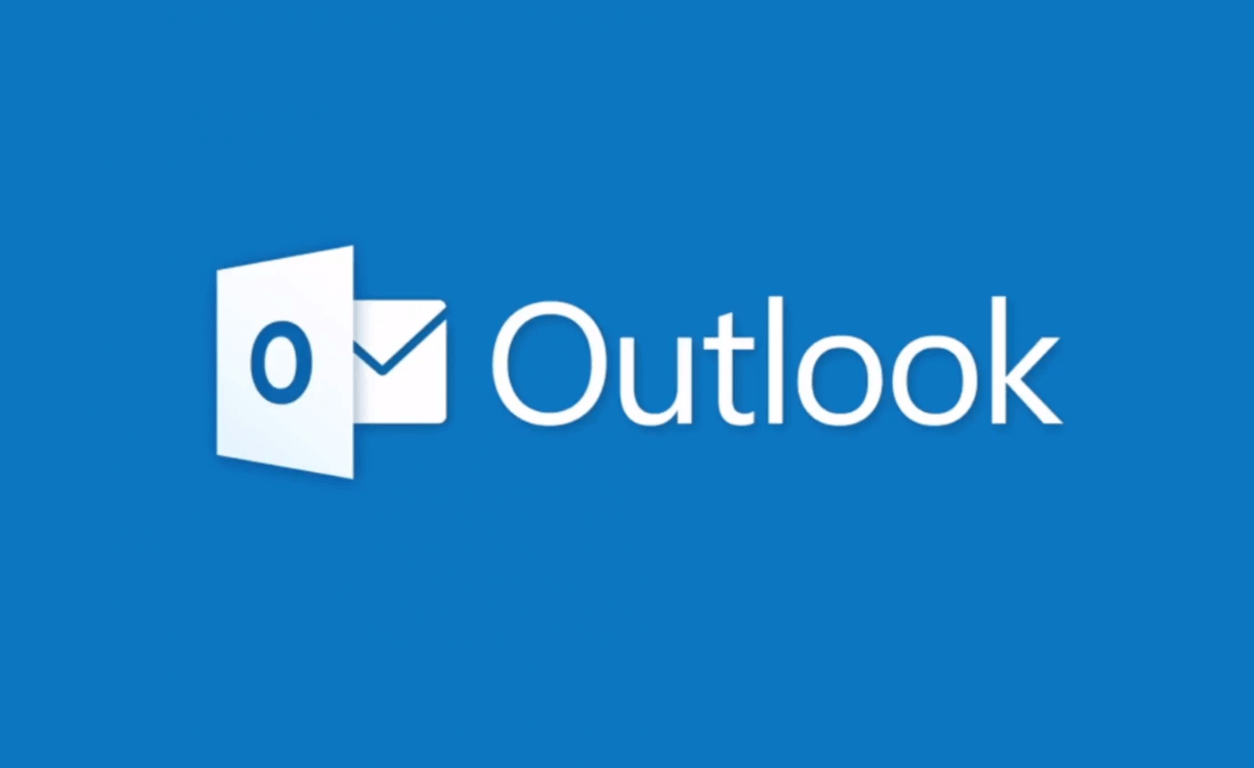How to ADD an Outlook Profile:
How to REMOVE an Outlook Profile:
When removing Outlook on PC (if only one email account exists):
- In Outlook, select File > Account Settings > Manage Profiles
- Choose Show Profiles > Add.
- In the Profile Name box, type a name for the profile, e.g. “Default” and then choose OK.
- Where it says When starting Microsoft Outlook… Select “Always use this profile” and select the profile name you just added from the dropdown menu.
- Close Outlook and open again.