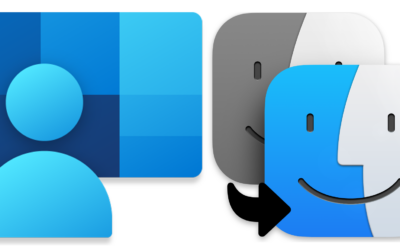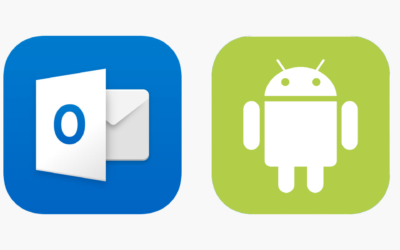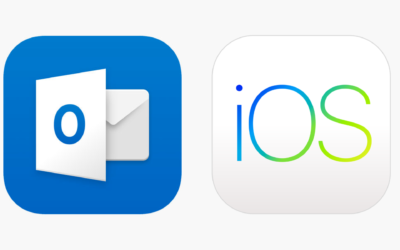Add and Remove Profiles from Outlook
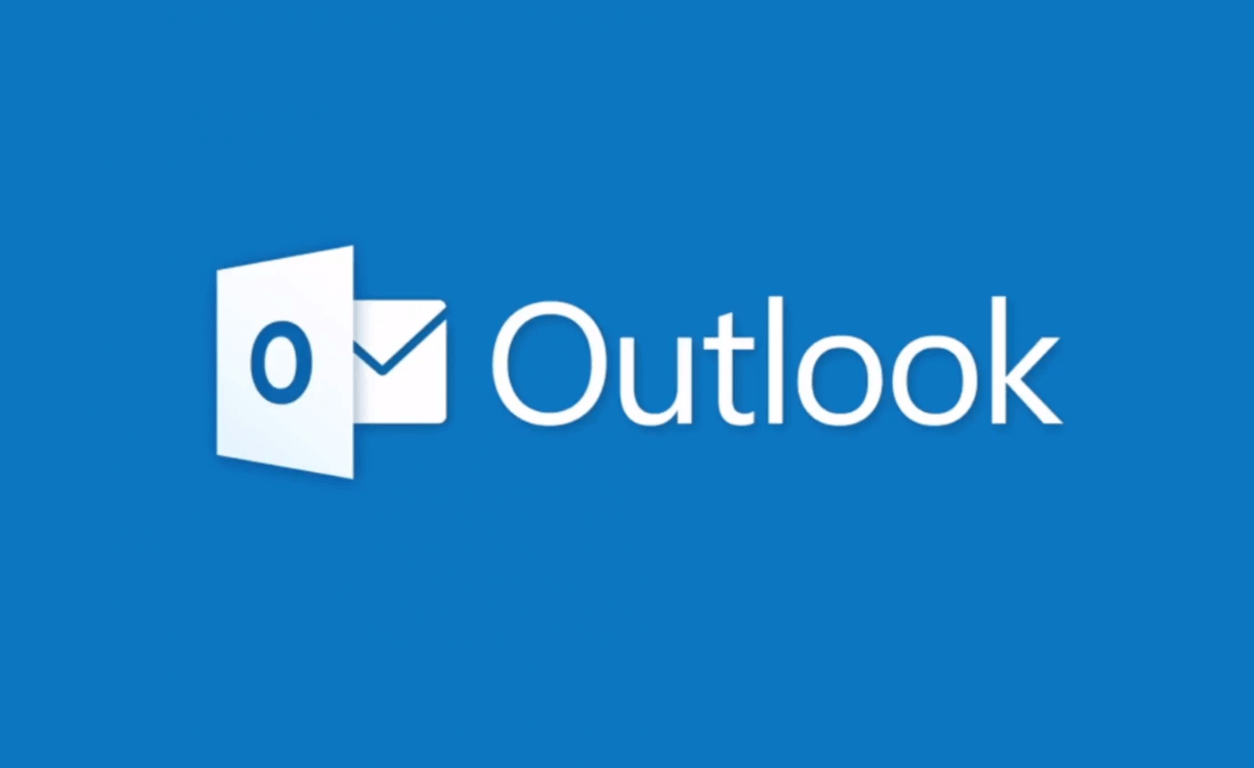
How to ADD an Outlook Profile:
How to REMOVE an Outlook Profile:
When removing Outlook on PC (if only one email account exists):
- In Outlook, select File > Account Settings > Manage Profiles
- Choose Show Profiles > Add.
- In the Profile Name box, type a name for the profile, e.g. “Default” and then choose OK.
- Where it says When starting Microsoft Outlook… Select “Always use this profile” and select the profile name you just added from the dropdown menu.
- Close Outlook and open again.
Related Articles
InTune Company Portal and Mac Migration Assistant: A Troublesome Duo?
If you are here, you probably know the difference between the two applications and desperate to find the solution! Skip to the next section. The InTune Company Portal and Mac Migration Assistant are two powerful tools that businesses can utilize to streamline the...
Enabling TeamViewer Permissions on Mac
If you’re starting TeamViewer on your Mac running macOS 14.0 (Sonoma) or higher for the first time, you will be prompted with the following dialog
Remove Profile on Outlook Android
Open Outlook and select the home icon. Click on the gear icon on the bottom left. Select the account you want to delete. Scroll to the bottom and select “Delete Account”. Related Articles
Remove Profile on Outlook iOS
Open Outlook and select the home icon. Click on the gear icon on the bottom left. Select the account you want to delete. Scroll to the bottom and select "Delete Account". Related Articles